The printers will all already be configured, so you may now print documents.
2. Make sure you are connected to the bis-users network since the printers communicate with your computer over our intranet, or else your printout won't go out.
3. When printing a document, select the printer named "RicohB&W" to print in black and white or the printer named "Ricoh Colour" to print in colour.
4. Once you are at a printer, tap the "Username" field and enter your school e-mail (omitting the "@bisphuket.ac.th" part). Then enter the password to your school e-mail.
However, it is much easier to use your ID card to sign into the printer. There is a card reader on the right side of the printer; place your card there. You should see a message in the "Username" field reading "Card data recognized". The printer will then log you in.
5. When the printer has logged you in, you will see a list of documents that are to be printed. Select the one you would like to print and press "Print".
The printer will now print out your document.
6. When you are done with the printer, press the "Logout" button to log out. You can see printouts you make when logged in to your account, but no one else's, thereby requiring they sign in with their credentials to access their printouts.
During logoff, you may see a screen with some transaction details. Each student is given ฿1000 towards printing upon arrival to BISP and you are charged for each printout you make, so be sure to check your balance once in a while to make sure it is not too low. If you do run low, then additional credit* can be requested from the CIS office, located in the Primary Foyer.
*Normally there is no charge made for additional credit, but if excessive use is made of the printing then the school may make a charge
If you would like to know about the different print settings you can use and how to configure them, click here.
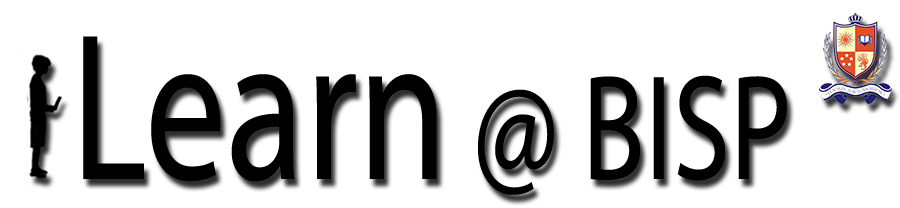

0 comments:
Post a Comment
Please add a comment if you wish.