
The pictured dialogue (and the one below) will be continually referred to throughout the tutorial.
Make sure you have selected either "RicohB&W" or "Ricoh Colour" (or some variation thereof) from the menu.
Another dialogue box will appear. In this one, you can configure various settings that determine how your document is printed out.

Opening the "Duplex" menu gives you the options of
- Off
- Open to Left
- Open to Top
- Booklet
Open to Left is the default setting chosen when the printer drivers are installed. Documents are printed out as double-sided sheets that flip to the left to the next page (i.e. like a book). This setting is useful for printing out essays, reports and especially lots of past papers if you want to save paper as well as save on printing costs.
There are, however, scenarios in which printing double-sided is not conducive to how you intend to use your printout (e.g. multiple pages of cutouts). In such a case, change the duplex setting to "Off" to print single-sided pages.
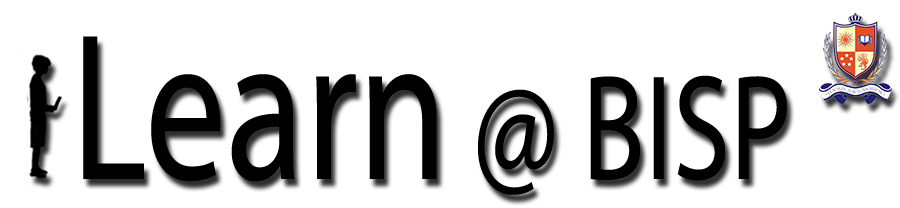
0 comments:
Post a Comment
Please add a comment if you wish.