Google Docs Tutorial
This tutorial is on Google Docs.
It covers the basic layout and and functions of Google Docs. It will also go through some of the settings and tools available.
First we have the title of the document.

This is where we would put our title, though this may seem obvious forgetting to do so will make it harder to find your documents once saved in Google Drive. Use Titles that are clear when you or a collaborator search for the document.

This is the Task Bar just underneath the title of the document it has 9 categories of tabs.
First of all there is the File tab it is where you will find the Save, New, Open, Bin, Move and Print buttons. The Save button simply saves your document however this is unneeded as Google docs does this automatically for you, the New button opens a new document, Open allows you to open previously saved documents. The bin button allows you to trash the document that you are currently viewing. The move button allows you to move your file to a different folder if needed. The Print button sounds easy however there is a slight difference when you try to print it will download as a pdf that you can print.
Edit is where you can find your basic editing tools such as Undo, Redo and Copy, Cut and Paste. You can also use standard keyboard shortcuts e.g. Command C, Command V
View is where you can find your viewing tools of the document such as grid tools and rulers, these however only affect the view and not the actual contents of the document.

The Insert tab consists of different tools to import or create Images, Drawings and other tools as seen in the image above. The tools allow you to do anything from drawing to making tables. This is also where you'd find page count and number count allowing you to keep track of the amount of words and pages you have.
The Format is basic formatting such as headings and Bold and Italic text. Though most of these options exists in the quick tool bar.
The Tools tab has preferences and spelling/define tools to help you out. There is also a translate option helping you to translate to different languages if needed.
The Table tab is really just and expansion of the Table tab in the Insert tab.
The Help tab is there to assist you if you can't find what you were looking for.
This is the Quick tool bar allowing you to make quick changes to the document. These changes include change of text size, writing style color and highlight color. It also allows you to choose magnification of the document allowing you to see more or less of the document. The slider at the bottom of the page is to limit the area of texts start and finish points. You can find most of the changes above in the tabs above but most things are simpler to find in the Quick tool bar.
For more help on Google Docs go to: https://support.google.com/docs/?hl=en#topic=2811805
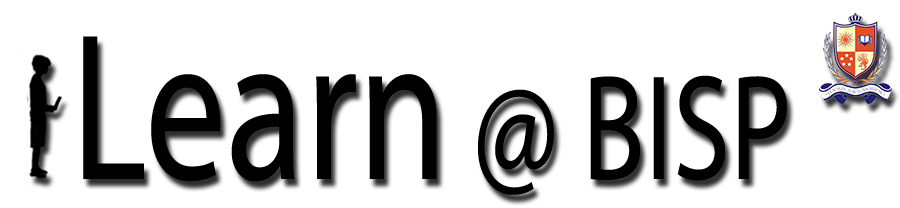
Great work Tim, Well done and thanks for your help!
ReplyDelete