Google Language Settings
If you open your Gmail (or school email) and the language is in Thai, you will need to change the language settings for your account to English. This is a simple procedure, but a challenge for non-Thai speakers as all the menus will be in Thai.
Language is a user controlled setting, the video below shows you how to change the setting:
- Click on your Avatar or picture in the top right corner
- Click on the left hand link under your email address (to go to account)
- Select the third tab (language settings)
- Change the top box to English
- Click in the pop-up to reload
- Screen should now be in English and you can select the appropriate regional variant of English.
- At this point I recommend you log out of Google and restart your browser to check that the setting has fully changed.
The video (which has no sound) below shows those steps
Alternative approach follow these instructions from Google https://support.google.com/mail/answer/69784?hl=en
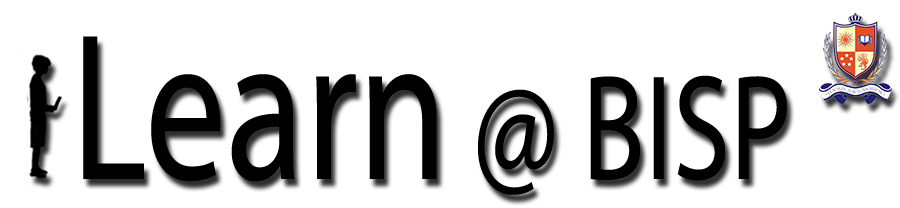


0 comments:
Post a Comment
Please add a comment if you wish.